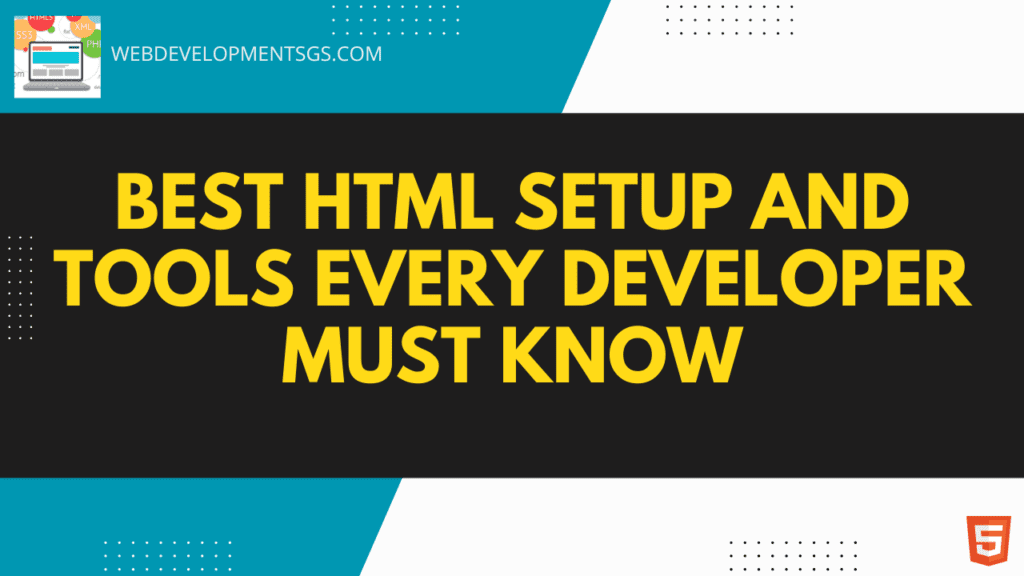
When stepping into the world of web development, mastering the HTML setup is one of the most crucial steps. HTML (Hypertext Markup Language) is the foundation of every website, and knowing the right tools to streamline your workflow can elevate your coding experience. In this guide, we’ll walk through the tools every developer must know, including tips, code snippets, and a solid overview to ensure you get started on the right track.
Why Proper HTML Setup Matters
Before diving into tools, it’s essential to understand why a proper HTML setup is critical. A well-structured environment ensures:
- Efficiency in coding.
- Error minimization, as the right tools can catch mistakes early.
- Improved productivity through features like code autocomplete, syntax highlighting, and debugging.
With that said, let’s explore the key tools that simplify HTML setup for both beginners and seasoned developers.
1. A Reliable Code Editor: Your Development Hub
The first step to any HTML setup is choosing a code editor. A good editor enhances productivity and makes coding a smooth experience by providing features like:
- Syntax highlighting.
- Code completion.
- Built-in debugging tools.
Recommended Code Editors for HTML Development
1.1. Visual Studio Code (VS Code)
Arguably the most popular code editor, VS Code offers:
- Lightweight performance: Handles large projects effortlessly.
- Extensions: HTML Snippets, Live Server, and Emmet for streamlined coding.
- Intelligent code completion: Speeds up coding by predicting your next move.
Download Link: Download Visual Studio Code
Example Setup: How to create an HTML file in VS Code
<!DOCTYPE html>
<html lang="en">
<head>
<meta charset="UTF-8">
<meta name="viewport" content="width=device-width, initial-scale=1.0">
<title>My HTML Page</title>
</head>
<body>
<h1>Welcome to HTML Development!</h1>
</body>
</html>1.2. Sublime Text
Acknowledged for its quickness and intuitive layout, Sublime Text is an excellent option for developers who emphasize speed and simplicity:
- A customizable interface.
- Powerful shortcuts for rapid coding.
- Minimal distractions.
Download Link: Download Sublime Text
1.3. Atom
Although Atom’s popularity has declined recently, it remains a good choice for developers who appreciate:
- Open-source flexibility.
- GitHub integration.
- A clean user interface.
Download Link: Download Atom
2. Essential HTML Tools to Simplify Development
Beyond code editors, a proper HTML setup involves several other tools to enhance efficiency and collaboration.
2.1. Browser Developer Tools
Most of today’s popular browsers, including Chrome, Firefox, and Edge, come with developer tools already integrated:
- Inspect and edit HTML/CSS directly in the browser.
- Debug JavaScript alongside your HTML setup.
- Monitor performance metrics for optimization.
Quick Tip: Open Chrome Developer Tools with Ctrl + Shift + I (Windows) or Cmd + Option + I (Mac) to start exploring your web page in real-time.
Browser Downloads:
2.2. Live Server
A real-time server ensures you see the effects of your changes instantly. One notable instance is the Live Server extension for VS Code:
- Your browser will automatically refresh upon saving a file.
- Reduces the need to manually reload the page.
Download Link for VS Code Extension: Live Server Extension
To effectively use Live Server in VS Code, consider the following:
- Install the Live Server extension.
- Open your HTML file and right-click on it.
- Select Open with Live Server to launch a live preview.
2.3. Emmet: Supercharge Your HTML Setup
Emmet is a must-have tool for faster HTML coding. With its shorthand syntax, you can write complex HTML structures in seconds.
Download Link:
Emmet is built into most modern editors, including VS Code and Sublime Text.
Example: Emmet Shortcut for an HTML Boilerplate
Type ! and press Tab:
<!DOCTYPE html>
<html lang="en">
<head>
<meta charset="UTF-8">
<meta name="viewport" content="width=device-width, initial-scale=1.0">
<title>Document</title>
</head>
<body>
</body>
</html>2.4. Version Control with Git
To track changes in your HTML projects, version control is essential. Git, paired with platforms such as GitHub, provides developers with the ability to:
- Collaborate seamlessly.
- Revert to previous versions when necessary.
- Keep track of who made what changes.
Download Links:
Setting Up Git for an HTML Project:
- Initialize a new repository:
git init- Add your files:
git add .- Commit changes:
git commit -m "Initial HTML setup"3. Frameworks and Libraries to Complement Your HTML Setup
While pure HTML is powerful, frameworks and libraries can speed up development significantly.
3.1. Bootstrap
Bootstrap is a popular front-end framework that simplifies responsive web design. By including the Bootstrap library, you gain access to:
- Pre-styled components like buttons, forms, and navbars.
- A grid system for flexible layouts.
Download Link: Get Bootstrap
Example: Setting Up Bootstrap with HTML
Include the Bootstrap CDN link in your HTML file:
<!DOCTYPE html>
<html lang="en">
<head>
<meta charset="UTF-8">
<meta name="viewport" content="width=device-width, initial-scale=1.0">
<title>Bootstrap Example</title>
<link href="https://cdn.jsdelivr.net/npm/bootstrap@5.3.0/dist/css/bootstrap.min.css" rel="stylesheet">
</head>
<body>
<div class="container">
<h1 class="text-center">Hello, Bootstrap!</h1>
</div>
</body>
</html>3.2. Tailwind CSS
If you prefer a utility-first approach to styling, Tailwind CSS is an excellent choice. It allows you to add styles directly within your HTML, reducing the need for external CSS files.
Download Link: Get Tailwind CSS
4. Validation Tools for Error-Free HTML
Errors in your HTML code can lead to unexpected results. Validation tools help ensure your code meets web standards and is free from mistakes.
4.1. W3C Validator
The W3C Validator checks your HTML code for syntax errors and accessibility issues. Use it regularly to maintain clean and compliant code.
How to Validate Your HTML:
- Visit W3C Validator.
- You can either paste your HTML code or upload your file directly.
- Review the results and fix any errors.
Final Thoughts on Mastering HTML Setup
Setting up an efficient HTML development environment requires the right mix of tools and practices. By leveraging modern code editors, browser developer tools, and frameworks, you can streamline your workflow and create stunning websites faster. Remember, the best tools are those that align with your coding style and project needs. Take the time to explore options like VS Code, Bootstrap, and Git, and integrate them into your workflow for a seamless experience.
For more tips on web development, visit MDN Web Docs, a high-authority resource for developers.
FAQs
Q1. Which code editor is most suitable for beginners learning HTML?
A1. Visual Studio Code is highly recommended due to its beginner-friendly features, extensive extensions, and active community.
Q2. Can I code HTML without any tools?
A2. Yes, you can use basic text editors like Notepad, but tools like VS Code or Sublime Text improve productivity and reduce errors.
Q3. How can I preview my HTML file without uploading it online?
A3. Use the Live Server extension in VS Code or open the file directly in your browser.
Q4. Are frameworks like Bootstrap necessary for HTML development?
A4. While not mandatory, frameworks save time by providing pre-styled components and responsive design capabilities.
Q5. What’s the importance of validating HTML code?
A5. Validation ensures your HTML is error-free, adheres to web standards, and functions correctly across all browsers.