Bootstrap is one of the most popular front-end frameworks, offering a collection of pre-designed components and a responsive grid system. Integrating Bootstrap with Angular makes UI development faster and more efficient. In this guide, you will find a detailed, step-by-step tutorial on how to install Bootstrap in Angular 19
Why add Bootstrap in Angular 19?
Before diving into the installation process, here’s why you should consider using Bootstrap with Angular:
✅ Responsive Design – Adapts layouts for different devices automatically.
✅ Prebuilt Components – Includes buttons, forms, modals, and more.
✅ Grid System – Helps in structuring page layouts easily.
✅ Faster Development – Reduces the need for custom CSS.
Step 1: Set Up an Angular 19 Project
To begin, ensure Angular 19 is installed on your system. If not, use the following command to install Angular CLI and create a new Angular project:
npm install -g @angular/cli //install angular CLI
ng new my-angular-bootstrap-app //create new angular projectNavigate to the project directory:
cd my-angular-bootstrap-appRun the application with:
ng serveYour Angular app will now be available at http://localhost:4200/.
Step 2: Install Bootstrap in Angular 19
There are two primary methods to install Bootstrap in Angular Project:
Method 1: Install via npm (Recommended Approach)
Run the following command to install Bootstrap:
npm install bootstrapTo install Bootstrap icons separately, use:
npm install bootstrap-iconsThis method is preferred as it offers better version control and offline access.
Method 2: Use Bootstrap CDN (Alternative Approach)
For a quick setup, copy the latest Bootstrap CDN links from Bootstrap’s official site and add them to the <head> section of src/index.html:
<!-- Bootstrap CSS -->
<link rel="stylesheet" href="https://cdn.jsdelivr.net/npm/bootstrap@5.3.2/dist/css/bootstrap.min.css">
<!-- Bootstrap JS -->
<script src="https://cdn.jsdelivr.net/npm/bootstrap@5.3.2/dist/js/bootstrap.bundle.min.js"></script>While this method is helpful for prototyping, it does not support deep customization.
Step 3: Add Bootstrap to Angular 19
If you install Bootstrap in Angular via npm, you must import its styles and scripts.
Option 1: To add Bootstrap in angular, Import Bootstrap in angular.json
Modify angular.json and add Bootstrap under the "styles" and "scripts" sections:
"styles": [
"node_modules/bootstrap/dist/css/bootstrap.min.css"
],
"scripts": [
"node_modules/bootstrap/dist/js/bootstrap.bundle.min.js"
]Option 2: Import Bootstrap in styles.css (or styles.scss)
For styles.css:
@import 'bootstrap/dist/css/bootstrap.min.css';For styles.scss:
@import 'bootstrap/scss/bootstrap';Step 4: Verify Bootstrap Installation
To check if Bootstrap for Angular is working, open src/app/app.component.html and add a Bootstrap button:
<button class="btn btn-primary">Click Me</button>Now, run:
ng serveIf the button appears styled on http://localhost:4200/, Bootstrap is successfully integrated into Angular with Bootstrap.
Step 5: Using Bootstrap Components in Angular 19
Now that you’ve added Bootstrap to Angular, you can use its components.
Example 1: Bootstrap Alert
<div class="alert alert-success" role="alert">
Bootstrap is successfully installed in Angular 19!
</div>Example 2: Bootstrap Grid System
<div class="container">
<div class="row">
<div class="col-md-4 bg-primary text-white p-3">Column 1</div>
<div class="col-md-4 bg-secondary text-white p-3">Column 2</div>
<div class="col-md-4 bg-success text-white p-3">Column 3</div>
</div>
</div>Step 6: Troubleshooting Common Issues
If Bootstrap styles aren’t applied correctly, try these fixes:
Bootstrap styles not working
Ensure Bootstrap is correctly imported in angular.json or styles.css.
Components not functioning properly in Bootstrap
Include bootstrap.bundle.min.js in angular.json.
Angular Material and Bootstrap conflicts
Use scoped styles and avoid conflicting classes.
Conclusion
Now you know how to install Bootstrap in Angular 19 and use its powerful features! By integrating Bootstrap to Angular, you can build stunning, responsive web applications with minimal effort.
Section: Project Deployment
Once your UI is ready, deploying it on fast and affordable hosting ensures smooth user experience.
Key Takeaways:
✔️ Install Bootstrap in Angular 19 via npm or CDN
✔️ Configured Bootstrap styles and scripts
✔️ Verified installation with a Bootstrap button
✔️ Used Bootstrap components like alerts and grids
Now, you can further customize Bootstrap and explore advanced UI designs. Happy coding! 🚀
Would you like to learn more about customizing Bootstrap in Angular? Let me know!
Related Posts:
Step by Step Guide to Install Angular on Windows
How to Install Tailwind CSS in Angular 19:Step-by-Step Guide
Angular Components Tutorial in 5 Steps: Your Ultimate Guide
Mastering Directives in Angular: A Complete Guide for Developers
Share this content:
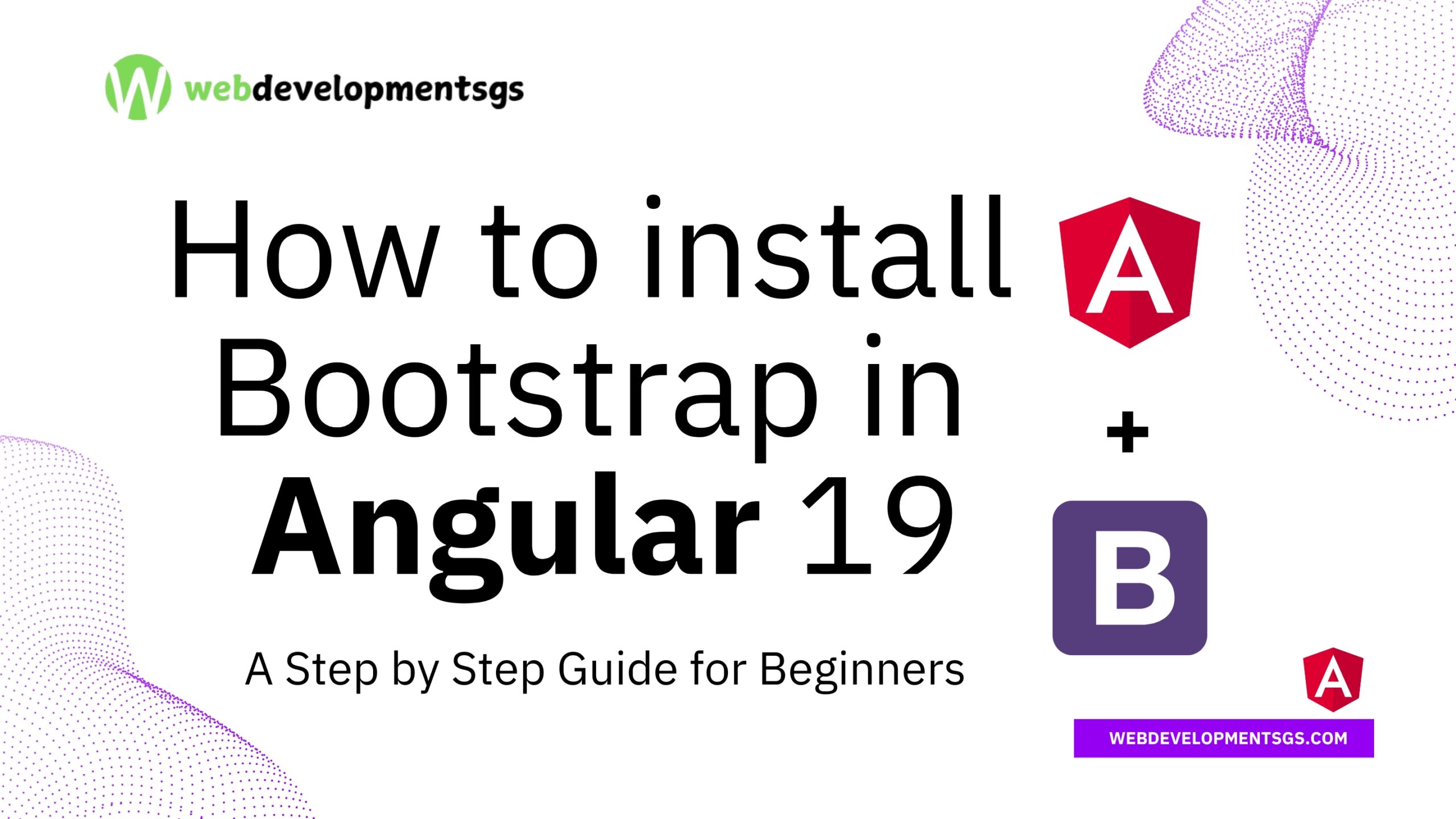

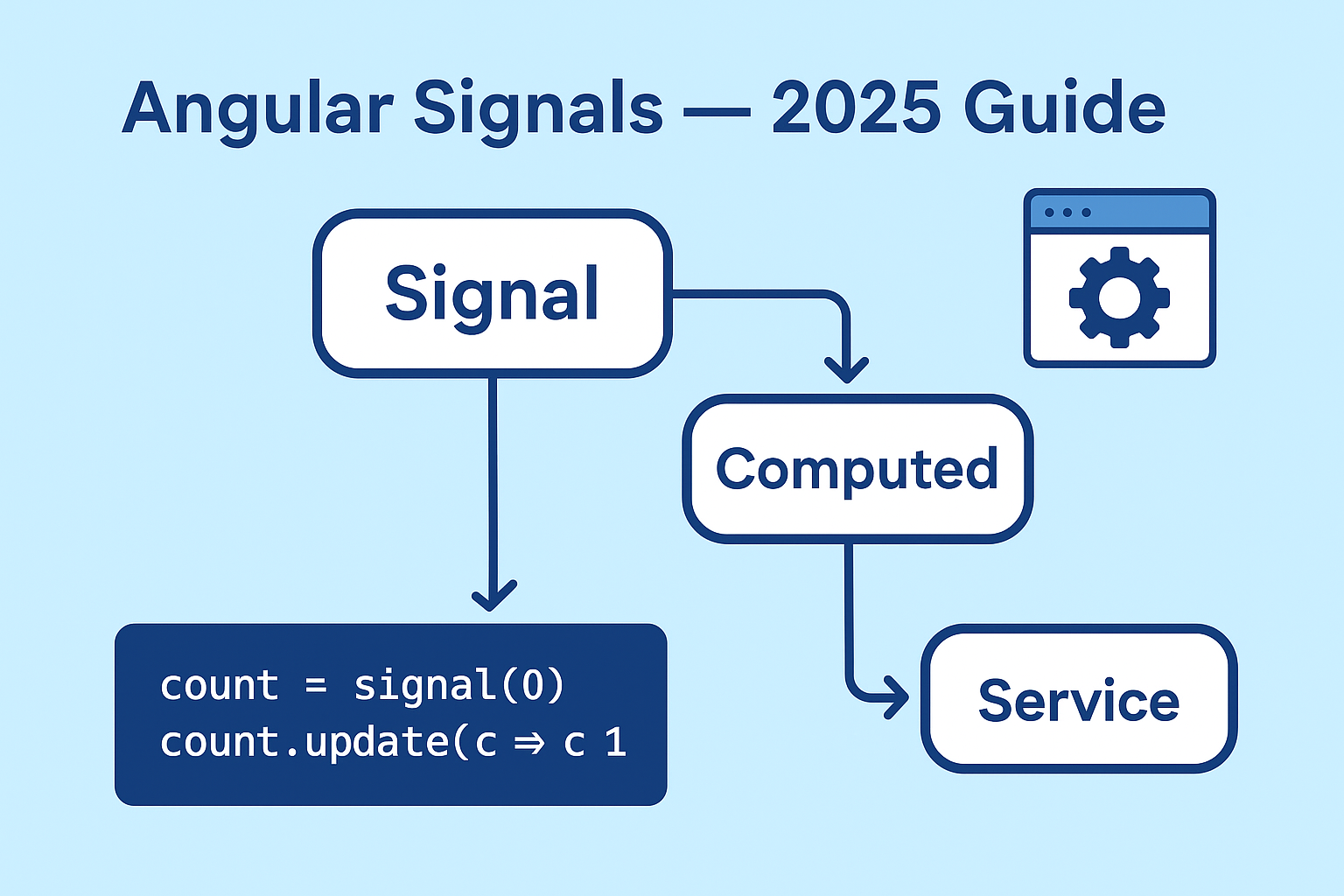
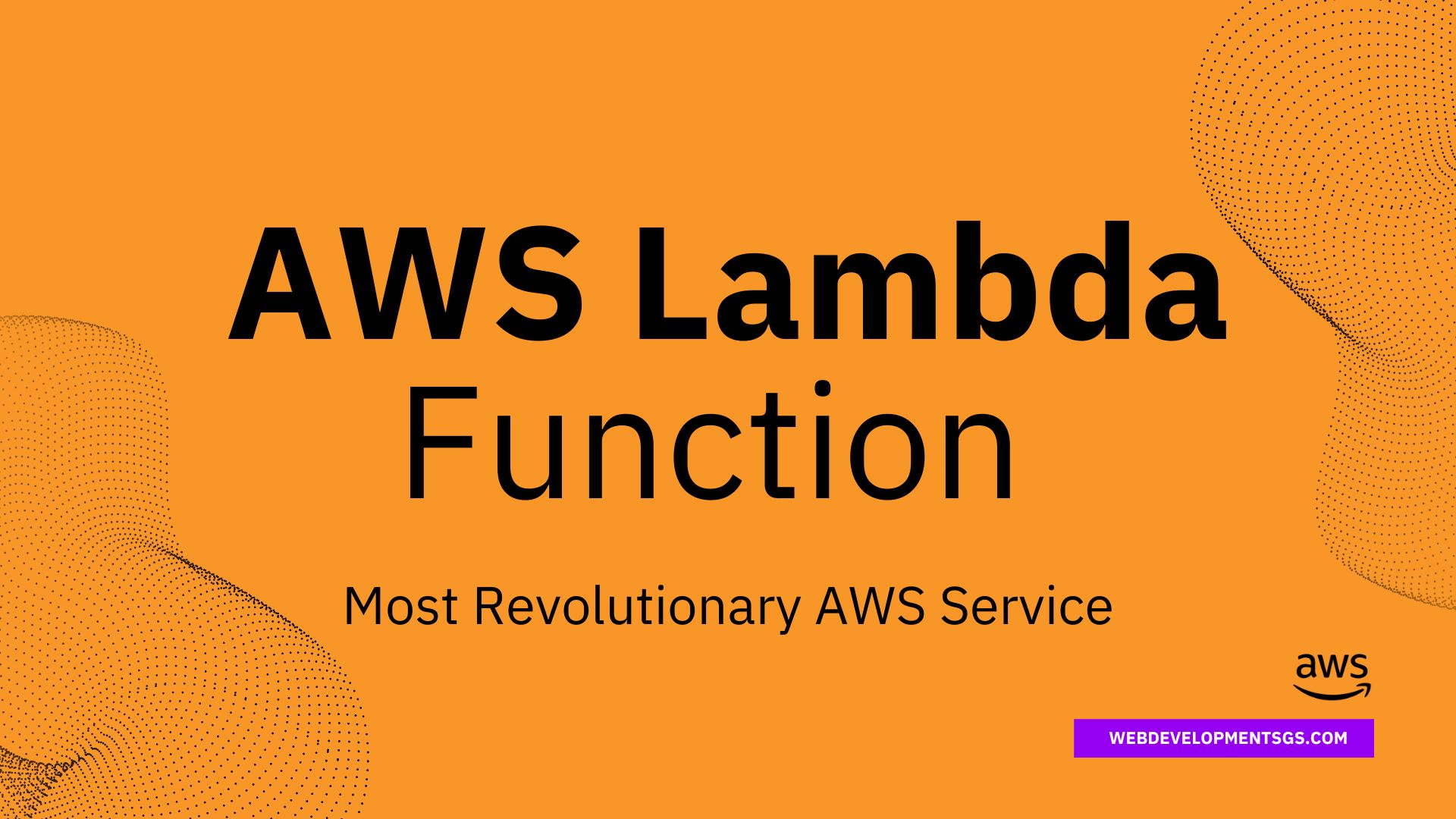
1 comment