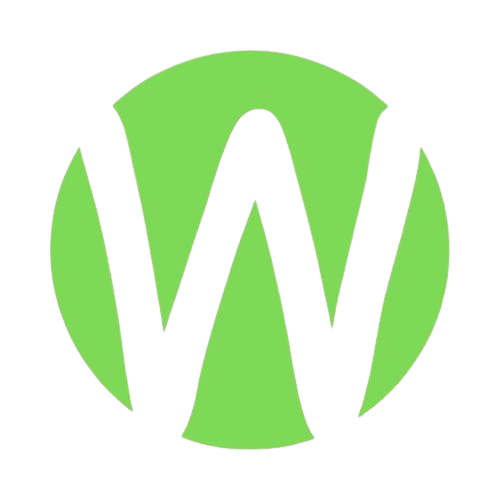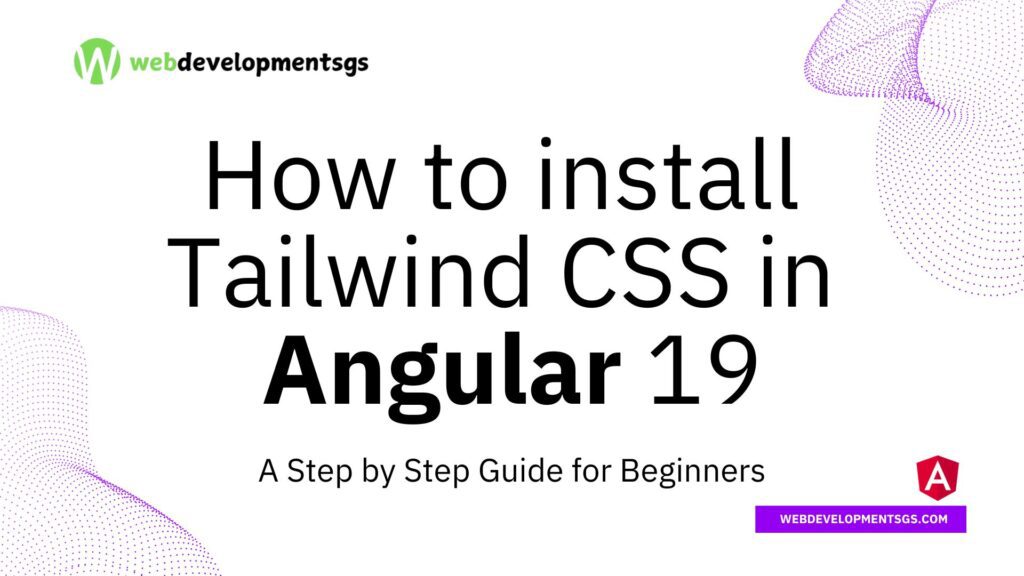
In this guide, we will walk through the process of how to install Tailwind CSS in Angular. Tailwind CSS is a utility-first CSS framework that allows developers to build modern, responsive, and highly customizable user interfaces.
If you’re working with Angular and want to enhance your styling workflow, installing Tailwind CSS is a great choice.
What is Tailwind CSS?
Tailwind CSS is a highly customizable framework that helps developers create responsive designs quickly. It provides utility classes that make styling effortless without writing custom CSS.
Unlike traditional CSS frameworks, Tailwind CSS does not come with predefined components; instead, it allows developers to build unique designs using low-level utility classes.
Is Tailwind CSS Free?
Yes, Tailwind CSS is free and open-source. However, there is a paid version called Tailwind UI, which offers professionally designed UI components that can save time when building web applications. You can learn more about Tailwind CSS on its official website.
Why Use Tailwind CSS in Angular?
- Utility-First Approach: Eliminates the need for writing custom CSS.
- Performance: Generates only the necessary styles, reducing file size.
- Flexibility: Works well with Angular components and directives.
- Dark Mode and Theming: Easily customizable to match any design system.
- Faster Development: Developers can create UI components quickly without writing additional CSS files.
For more information on Angular and its best practices, visit the official Angular documentation.
How to Install Tailwind CSS in Angular
Step 1: Create an Angular Project (Skip if You Already Have One)
If you haven’t created an Angular project yet, you can do so using the Angular CLI:
ng new my-angular-app
cd my-angular-appThis command creates a new Angular project with the default folder structure.
Step 2: Install Tailwind CSS in Angular
Run the following command to install Tailwind CSS and its dependencies:
npm install -D tailwindcss postcss autoprefixerThis will install Tailwind CSS, PostCSS, and Autoprefixer to your project’s dependencies.
Step 3: Initialize Tailwind CSS
Once installed, initialize Tailwind CSS using:
npx tailwindcss initThis command will generate a tailwind.config.js file in your project root. The configuration file allows you to customize the framework according to your project requirements.
Step 4: Configure Tailwind for Angular
Open the tailwind.config.js file and update the content property to include Angular template files:
module.exports = {
content: [
"./src/**/*.{html,ts}"
],
theme: {
extend: {},
},
plugins: [],
};This configuration ensures that Tailwind CSS processes only the necessary files, keeping the final CSS file as small as possible.
Step 5: Add Tailwind to Global Styles
Include Tailwind’s base styles in your global styles.css or styles.scss file:
@tailwind base;
@tailwind components;
@tailwind utilities;This step ensures that Tailwind’s utility classes are available throughout your Angular project.
Step 6: Start the Angular Application
Run the following command to start your application and see Tailwind in action:
ng serveThis will compile your Angular project and launch a development server. Open the provided URL in your browser to verify that Tailwind CSS is working correctly.
Step 7: Test Tailwind CSS in a Component
To confirm that Tailwind CSS is successfully installed, open any component HTML file (e.g., app.component.html) and add the following code:
<div class="bg-blue-500 text-white p-4 rounded-lg shadow-lg">
Tailwind CSS is successfully installed in Angular!
</div>If Tailwind CSS is correctly set up, you should see a blue background with white text, padding, rounded corners, and a shadow applied.
Tailwind CSS Examples in Angular
Example 1: Creating a Responsive Navbar
Modify app.component.html to include a responsive navigation bar:
<nav class="bg-gray-800 p-4 text-white flex justify-between items-center">
<div class="text-lg font-bold">My App</div>
<ul class="hidden md:flex space-x-4">
<li><a href="#" class="hover:text-gray-400">Home</a></li>
<li><a href="#" class="hover:text-gray-400">About</a></li>
<li><a href="#" class="hover:text-gray-400">Contact</a></li>
</ul>
<button class="md:hidden bg-gray-700 p-2 rounded">Menu</button>
</nav>This navbar is fully responsive and adjusts for mobile and desktop views.
Example 2: Creating a Card Component
Create a simple card component in app.component.html:
<div class="max-w-sm rounded overflow-hidden shadow-lg p-4 bg-white">
<img class="w-full" src="https://via.placeholder.com/150" alt="Placeholder Image">
<div class="px-6 py-4">
<h2 class="font-bold text-xl mb-2">Tailwind Card</h2>
<p class="text-gray-700 text-base">This is an example of a simple card layout using Tailwind CSS.</p>
</div>
</div>This creates a styled card with an image, heading, and text.
Example 3: Responsive Grid Layout
Modify app.component.html to add a responsive grid layout:
<div class="grid grid-cols-1 md:grid-cols-3 gap-4 p-4">
<div class="bg-blue-500 text-white p-4 rounded-lg">Grid Item 1</div>
<div class="bg-green-500 text-white p-4 rounded-lg">Grid Item 2</div>
<div class="bg-red-500 text-white p-4 rounded-lg">Grid Item 3</div>
</div>This creates a flexible grid layout that adjusts based on screen size.
Is install Tailwind CSS Worth It for Angular?
Yes! Tailwind CSS is worth using in Angular projects because:
- It speeds up UI development by reducing the need for writing custom styles.
- It offers better maintainability since styles are applied directly in HTML files, reducing the complexity of managing CSS files.
- It enhances responsiveness with built-in mobile-friendly utility classes.
- It promotes a consistent design system across an application.
- It supports modern features like dark mode and dynamic theming.
When Should You Use Tailwind CSS in Angular?
Tailwind CSS is ideal for:
- Rapid prototyping: Quickly build UI elements without creating separate stylesheets.
- Component-based design: Works seamlessly with Angular components.
- Performance-focused applications: Generates minimal CSS files, improving load times.
Related Articles
Conclusion
In this tutorial, we covered how to install Tailwind CSS in Angular, from setup to configuration. We also explored practical examples of using Tailwind CSS for building responsive designs in Angular applications. Whether you’re a beginner or an experienced developer, installing Tailwind CSS in Angular can significantly improve your styling workflow.
Try it out and experience the efficiency of utility-first CSS! With Tailwind CSS, you can create modern, responsive designs quickly and efficiently, making your Angular applications visually appealing and easy to maintain.
Related Posts:
Step by Step Guide to Install Angular on Windows
How to Install Bootstrap in Angular 19: A Step by Step Guide for Beginners
Angular Components Tutorial in 5 Steps: Your Ultimate Guide
Mastering Directives in Angular: A Complete Guide for Developers