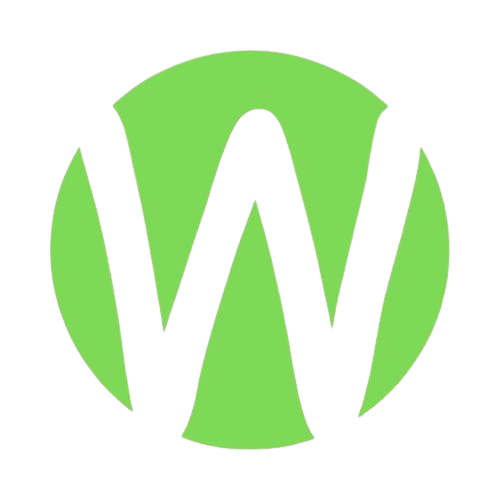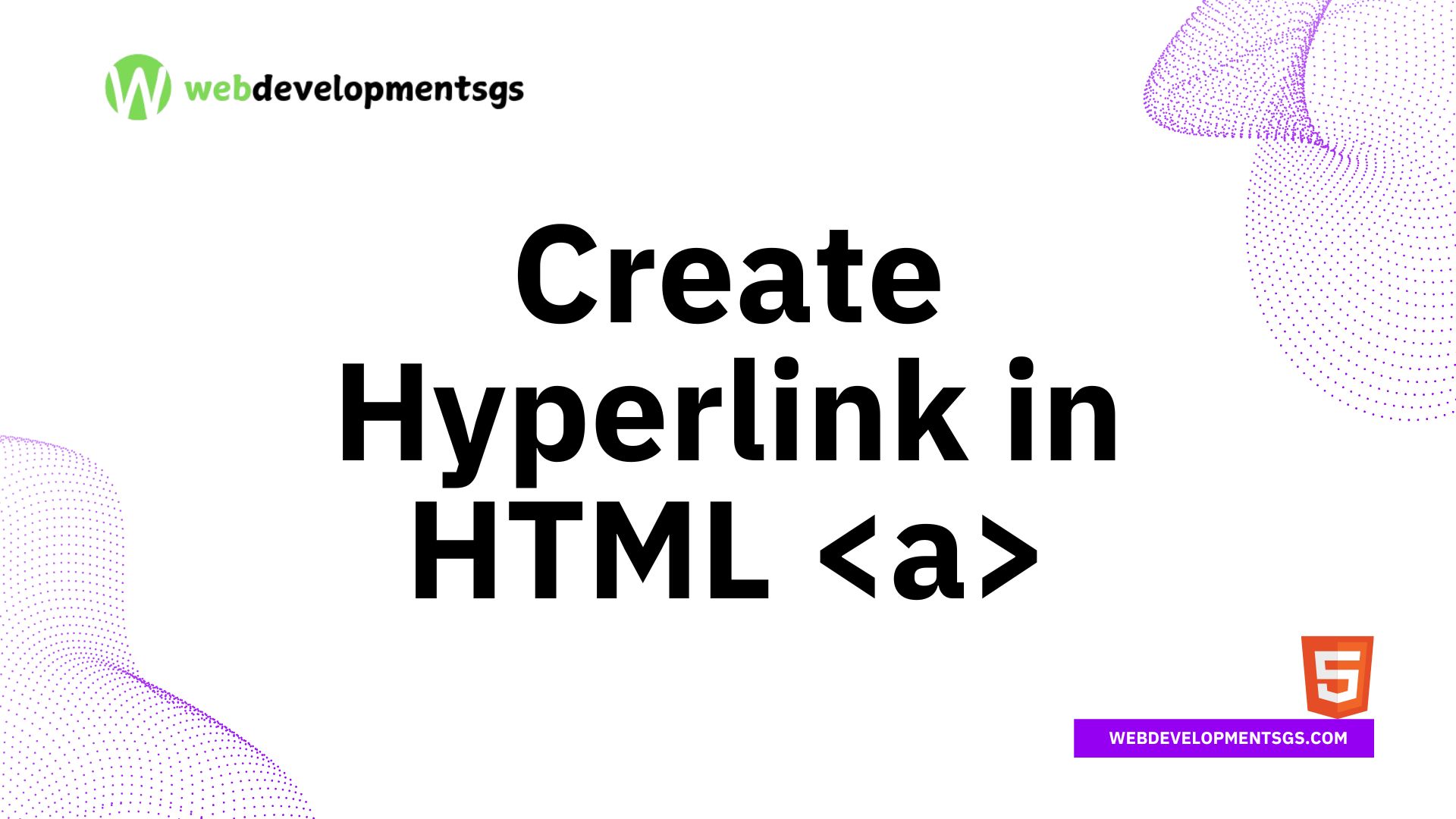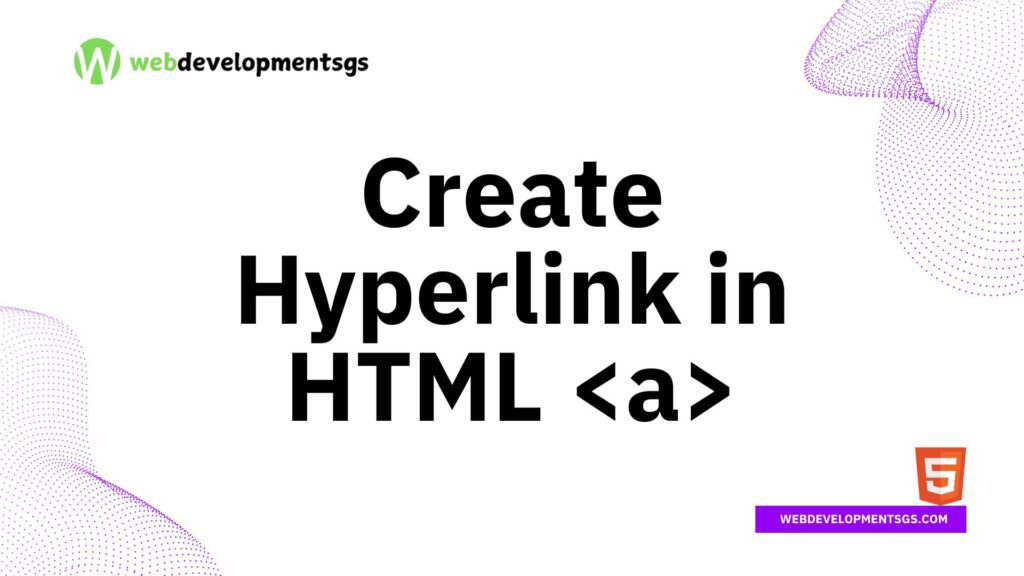
Hyperlinks are the backbone of the internet, allowing seamless navigation between web pages. Whether you’re a beginner or an experienced developer, understanding how to create HTML links using the anchor tag is essential. In this guide, we’ll explore everything you need to know about hyperlink, from basic syntax to advanced linking techniques.
What is a Hyperlink in HTML?
A hyperlink (or HTML link) is a clickable element that directs users to another webpage, a specific section of a page, an email address, or even a file. Hyperlinks are created using the <a> (anchor) tag, one of the most fundamental HTML elements.
Basic Syntax of the Anchor Tag
The simplest way to create a hyperlink is by using the following structure:
<a href="https://www.example.com">Visit Example</a><a>: The opening anchor tag.href: The hyperlink reference attribute, which specifies the destination URL."https://www.example.com": The URL where the link points.Visit Example: The clickable text (also called anchor text).</a>: The closing anchor tag.
Example of a Basic Hyperlink
<a href="https://www.google.com">Go to Google</a>This code renders as: Go to Google.Different Types of Hyperlinks in HTML
1. Absolute vs. Relative Links
- Absolute Links: Contain the full URL, including the protocol (
https://).<a href="https://www.example.com/about">About Us</a> - Relative Links: Point to a file or page within the same website, using a path relative to the current page.
<a href="/contact.html">Contact Page</a>
2. Linking to Email Addresses
Use the mailto: protocol to create a link that opens the user’s default email client:
<a href="mailto:contact@example.com">Email Us</a>3. Linking to Phone Numbers
For mobile users, you can create clickable phone links using tel::
<a href="tel:+1234567890">Call Us</a>4. Linking to Specific Sections on a Page (Anchor Links)
You can link to a specific part of a webpage using ID attributes:
<a href="#section2">Jump to Section 2</a>
<h2 id="section2">Section 2</h2>5. Download Hyperlink
To prompt a file download instead of navigation, use the download attribute:
<a href="/files/document.pdf" download>Download PDF</a>Advanced Hyperlink Techniques
1. Opening Hyperlink in a New Tab
Use the target="_blank" attribute to open a link in a new browser tab:
<a href="https://www.example.com" target="_blank">Open in New Tab</a>For security best practices, add rel="noopener noreferrer" to prevent potential vulnerabilities:
<a href="https://www.example.com" target="_blank" rel="noopener noreferrer">Secure Link</a>2. Styling Links with CSS
You can customize hyperlink appearance using CSS:
<style>
a {
color: #0066cc;
text-decoration: none;
}
a:hover {
text-decoration: underline;
}
</style>
<a href="https://www.example.com">Styled Link</a>3. Adding Tooltips with the title Attribute
Provide additional information when users hover over a link:
<a href="https://www.example.com" title="Visit Example Website">Example</a>4. Creating Image Links
Wrap an <img> tag inside an <a> tag to make an image clickable:
<a href="https://www.example.com">
<img src="logo.png" alt="Example Logo">
</a>Best Practices for HTML Hyperlink
- Use Descriptive Anchor Text: Avoid generic phrases like “click here.” Instead, use meaningful text (e.g., “Read our HTML links guide”).
- Ensure Links Are Accessible: Use proper contrast and provide alternative text for image links.
- Test All Links: Broken links harm user experience and SEO.
- Avoid Excessive Links: Too many links can dilute SEO value.
Conclusion
Mastering hyperlinks in HTML is crucial for web development. By using the anchor tag (<a>) effectively, you can enhance navigation, improve SEO, and create a seamless user experience. Whether you’re linking to external sites, internal pages, or downloadable files, understanding these techniques ensures your website remains functional and user-friendly.